Tweet
Update March 2019
How to find the newest LumaFusion User Guide
This new user guide is well organized and quite extensive. You can find it ‘in app’ (*refer to the screenshot below) or using this link.
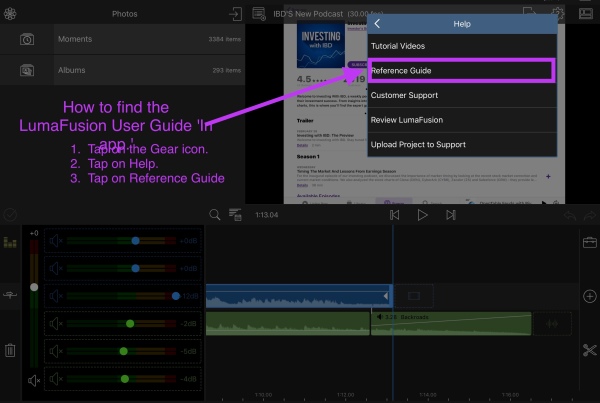 How to find the LumaFusion User Guide online.
How to find the LumaFusion User Guide online.Update January 2019
#LearnLumaFusion (Tag to gather my resources)
I haven’t used Lumafusion in a long time. When I did I found a new version. This is a video introducing it which can be found here.
2 Recent (mar ’19) Practice Videos
- A super short video (< a min) re-familiarizing myself with LF & sharing 1 idea for practice
- A much longer Video (5 min) displayed below, where I test lots & lots of effects using keyframing.
Updated May 3, 2019
LumaFusion’s Newest Update Video Tutorial
Original Introduction from 2017
Updated March 2019
When I first published this I would update it by adding new things at the end. In 2019 I switched to placing any updates 1st, or at the top of this webpage.
Updated February 2019
An all new 2018 Introduction follows this one.
Why I’m Publishing My Notes About Learning LumaFusion
I recently purchased LumaFusion Video Editing app for ios because I’m continually frustrated with iMovie. It seems to me based on the tutorials I’ve found that this editor is really new…so there isn’t a lot of material for learning yet.
I began searching for an iMovie alternative about a week ago after spending several days editing a really complex video (at least for iMovie ios apparently) with a lot of clips, voiceovers and photos interspersed throughout it using iMovie for ios. I was just about ready to publish it when I decided to add a small audio clip that caused all of my audio clips to move around randomly & drastically changing positions which seemed to follow no pattern or logic. Had I been able to discern a pattern I could have sped up the amount of time it took to find each clips new placement and return it to its correct location. But I couldn’t. I messed around for a few more hours trying to get them back to their former positions…but ultimately gave up in futility.
Weeks later a complete re-edit of the entire video, clip by clip took me about 8 hours before I could publish it. Even then I knew it wasn’t as good as it had been because I couldn’t figure out where some little segments had been, so the whole project wasn’t really worth the time I’d sunk into it.
This wasn’t the first time I encountered an extremely time-consuming malfunction with the ios version of iMovie. The last time this happened I was unable to publish a very long, time-intensive project which ultimately I was never able to publish or even save in any way useful fashion…it was just stuck in the app on that device forever.
The day after I finished fixing iMovie’s most recent epic failure I began searching in earnest for a new video editing app again. After a lot of reading I arrived at the decision to go with LumaFusion. Even though it was one of the most expensive apps I’d ever purchased to date $20. (Ironically I also just purchased another even more expensive app, Ulysses, which is a writing and markdown program for writers…it’s $25. I never spend that kind of money on ios apps! Ulysses has proven to be well worth it but the jury for me is still out regarding LumaFusion.)
Ironically, a year and a half later…the opposite has ended up being true! Ulysseses has ended up becoming a hugely disappointing app…one that I never use anymore, because in addition to the huge upfront fee, they are now charging an equally costly subscription fee that I simply can’t afford. They’ve lost many, many good users as a result. LumaFusion on the other hand has begun making quite a name for themselves in the industry!!! Everyone who’s anyone has picked them as the best video editing app out there for ios! One big reason why I’m determined to learn this! And…its one thing that almost everyone (reviewers I mean) stated as a reason…because LumaFusion is offered for a onetime price purchase…and is not an ongoing subscription!
The next day I imported some clips into LumaFusion and realized I had absolutely no clue how to use it! I figured it would be easy to figure out because I’ve been using editing software for a longtime…but it’s a powerful app. It’s got so many features packed into it that it’s going to be a learning curve. The only problem with that is I’m not finding a lot of tutorial literature. There are some videos, which are great, but I need written material too. Which is why I’m accumulating everything I find here to have it all at my finger tips when I need it.
But then I started thinking that if I needed this information, other people probably do too. The fact that someone liked my accidentally published notes which were pretty bad within five minutes of publishing was a clue. So here’s the deal. I’ve decided to republish my notes, with the strict understanding that these are notes…not a polished, completed post.Which is why I’m not putting sharing links for social networks and other things I’d normally add to a finished post. There may be typos too, or sections that get messed up because I’m also practicing some coding in HTML too.
Keeping those caveats in mind…welcome to my notes on learning LumaFusion.
New Introduction February 2018
I didn’t ever really learn to use LumaFusion…there just seemed to be too many barriers. Now, almost 11/2 years later I’m at it again. But this time there’s so much more resource material out there for learning. I’ve been keeping my own notes on Apple Notes…but decided to share them here too. So the way I’m going to add things is in the section immediately below…‘My Notes on Starting Out…’
**Important**
I will always place my most current help tips and links at the beginning of this section…or at the top. These may be redundant of things further down the page…but that’s OK…because these are just notes and end up being exactly what my notes really look like!
My Notes: Starting Out Learning to Use the LumaFusion ios App
I found a whole new set of tutorials from LumaFusion on YouTube.
Introduction and Overview
QuickStart Guide to LumaFusion 5 mins
Projects & Media Playlist
Creating & Managing Projects Part 1 ≈︎ 3 mins
Creating Global Presets Projects Part 2 ≈︎ 3 mins
Import Project Media Part 3 ≈︎ 4 mins
Manage Media & Clip Metadata Part 4 ≈︎ 4 mins
Intro to Layout Options & Interface Part 5 1 min.
Editing Playlist
Part 1 Previewing & Pretrimming Media ≈︎ 3 mins
It should have become obvious by now that LumaFusion has really worked hard to create a complete set of comprehensive learning tutorials. So I’ll stop listing these here now that you can see the structure.
Structure or Hierarchy of Tutorials
LumaFusion staff have their tutorial videos available on YouTube under their channel name…Luma Touch.

The videos are grouped into categories which use a different colored thumbnail image to help keep them separate in user’s minds. So, the example I show above immediately follows after the 5 minute Overview and its all about Projects and Media. I’m calling it the Project/Media Playlist. Although whether not they’ve actually done this on YouTube, I don’t know. I do know that YouTube’s playlists aren’t all that user friendly for channel owners to use effectively!
Under the Project/Media Playlist are Parts 1-5…(which I’ve provided individual links to above.) Each video ranges from 1-4 minutes and on average they are 3 minutes long.
The a new subject begins (in this instance Editing) and the videos flow smoothly and continuously from one to the next. If yours don’t do that, find your YouTube settings and change them to allow that.
Some of My Notes from the Overview Video
*Find the SnapShot Camera in LumaFusion*
The Snapshot camera has moved and it isn’t easy to find. I don’t know all the correct terminology yet, so I made this screenshot of where it’s located now. You get to it by going to the place you’d be at for exporting your final project.
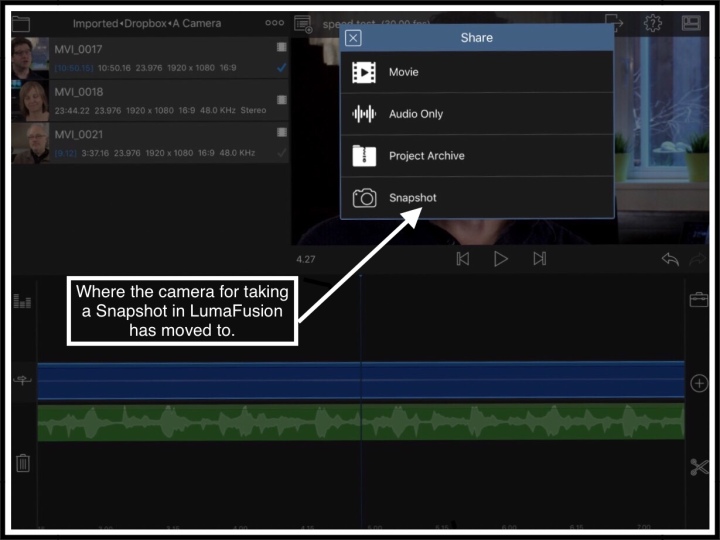
I use an iPhone as my video camera. So here are the standard settings I’m using when I create a project:
iPhone X 30 FPS
Aspect ratio is 4:3
By the way, if you’d like to check out my YouTube channel, here’s a link to it. If you’re up on YouTube things at all…you’ll probably surmise that I, like every small channel creator out there, am desperate to have new subscribers to our channels and to improve the overall watch times so that I (we) don’t lose privileges to earn income from all of our hard work.
•••••••••••••••••••••
YouTube & My Channel are in Jeopardy
I’d be honored if you all subscribed. If anyone else needs subscribers too, I’d reciprocate if you left me a comment with your channel link at the bottom of this post …right below my bio…in the comments section. If you don’t know what’s going on over at YouTbe, you could also let me know…because it’s pretty huge news and I’d trying to decide if I should write a post about it, or if everyone in the world is ‘newsed out’ on the topic of YouTube.
Thanks! :-)
•••••••••••••••••••••
My Notes Continued
LumaFusion Includes 5 Clip Editors
* Frame and fit
* Speed
* Audio
* Titles
* Color and effects editor
You can tap on any of my note screenshots below to enlarge them. These 4 again pertain to the Overview Video.

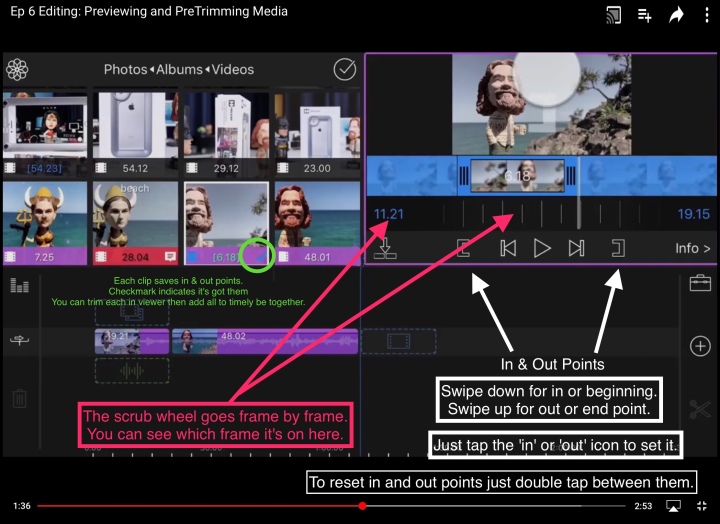


2 More of My FAVORITE Videos for Learning LumaFusion
Justin Brown Primal Video
Jeff from 9 to 5 Mac: Projects Overview
—————–
Great Title Video
This video shows making a title with background and fire image overlay and effects.
—————
This is where my 2018 information ends.
—————–
Older But Still Valuable Video Links
These are less organized because there wasn’t much organization to them by LumaFusion in the early days! I just added them as ai found them :-)
9 to 5 Mac just published a great video showing some of the more advanced features of LumaFusion…and how he uses Pencil while editing.
LumaFusion – Introductory Video – QuickStart Guide 5:04
The same Guide as above but on YouTube
18 minute Complete Tutorial YouTube
A Short Overview of Some Features Especially About Importing from Cameras
Part 1 of How to Make a Family History Video
Part 2 of How to Make a Family History Video
A Vlogger’s Video Review: Pro Editing on the iPad? An Awesome NEW App!
Other Links
I read in a forum that there was a PDF Guide floating around for an earlier app called Pinnacle Studio. I searched high and low but couldn’t find it. Then I accidentally found it the next day. I downloaded the PDF and began reading it…it’s great. But when I decided to add the link to it here, I couldn’t find it again. I searched for a few hours…again…was ready to upload my copy even though that would probably be breaking some publishing copyright laws…and then accidentally found it again! Yay!
Why did I bother writing all that? Because I really think that the LumaFusion developer should make this available
to users. Or, if they feel it’s too out of date, then they should update it and make it available.
PDF Guide to Using Pinnacle Studio (the precursor to LumaFusion)
LumaFusion – Pro video editing & effects ios app by Luma Touch LLC
What makes LumaFusion different?
URLS
This video by Mobile Filmmakers is one of the best I found showing the whole editing process. One thing I was searching for was if you could close the app without saving a project to your camera roll, like you can in iMovie. It doesn’t seem like that’s possilve…but I could be wrong. At around the 17:00 min mark he discusses the different options for saving projects.
Things I Need to Figure Out
Which frame rate and aspect ratio is best for YouTube? Defaults are 30 & 16:9
Aspect Ratios in Published Literature
Pinnacle Studio provided a fixed 16:9 project format. LumaFusion lets you change the aspect ratio of a project at any time, and fits your media to the new aspect. You can select 16:9 (landscape), 9:16 (portrait), 1:1, 4:3, 1.66:1, 17:9, 2.2:1, 2.39:1, 2.59:1 (so LumaFusion could be used to cut a film).
Notes
The first time you use LumaFusion you should set your defaults if you want them to generally be the same most of the time. Tap in the top right picture area and look for a default icon at far right or left bottom section of that screen.
Setting Defaults in the ios app:
How to get to the Default Settings
Definitions: LumaTouch, LumaFX, Luma Clips
- LumaTouch is the Company Behind LumaFusion
- LumaFX and Luma Clips are additional apps for ios which offer enhanced and standalone editing features.
Other ios Apps by Luma Touch
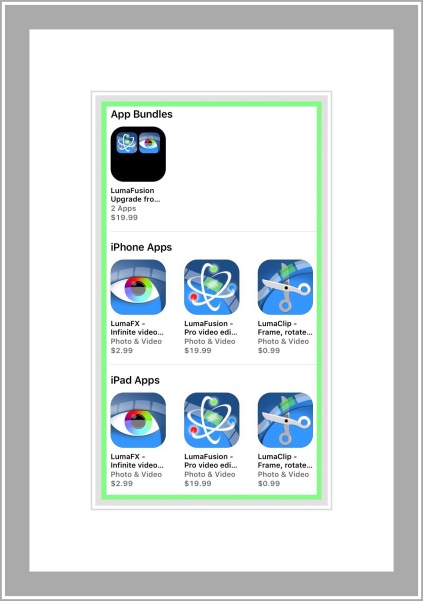
LumaFX

LumaFx is an additional app that costs $2.99 in the app store currently (July 2017)
LumaClip is a fast, fun, and powerful tool to edit the size, position, rotation, and aspect ratio of your video clips, trim your videos, extract photos and perform forward and reverse speed effects!
Description on their website:
LumaFX is a fun and powerful app for layering customizable video FX and color correction. Add color effects, styles, blurs and distortions in any order to create custom effects. Adjust individual parameters on each effect and color correction.
YouTube Video Introducing Luma FX (29 secs)
Luma Clips
Luma Clips is a 2nd app that cost $.99 that’s a standalone video clip editor
Description on their website:
LumaClip is a fast, fun, and powerful tool to edit the size, position, rotation, and aspect ratio of your video clips, trim your videos, extract photos and perform forward and reverse speed effects!
YouTube Video Introducing Luma Clip (29 secs)
The Introduction to Luma Clips video above offers an embed code too which I’m trying here…although my free WordPress plan I don’t think includes video embedding. I was able to accidentally embed some videos above. But because it was accidental I’m not sure of the specifics. Thus, why I’m trying it here. For the earlier ones I just pasted the video link into a blockquote and ‘voila’ the video embedded. But future attempts didn’t yield the same results.
A Video Tutorial for Luma Clips
The Enhanced Embed Link is below…it worked!
UI Layouts
LumaFusion lets you select different layouts for the UI to best suit your needs or for a particular workflow or focus.
Project and Media Organization
LumaFusion provides a wide range of tools to organize your projects and media. The project manager shows filmstrips of each project so you can quickly see the contents of a project, and lets you scrub through the project by running your finger over the filmstrip. You can color-tag and add notes to projects for easier organization, and you can search and sort projects in many different ways.
In the library, LumaFusion gives you tools to organize and manage your media. You can name, color-tag and add notes to any clip (we’ll add searching and sorting options in a future update). We also provide a display of metadata and information about every clip in the source viewer/trimmer.
On the timeline, LumaFusion lets you rename clips, add notes, and color-tag, making it easy to manage work or highlight important clips in the timeline.
What doesn’t LumaFusion do?
Update July 6, 2017 Answer to ‘Green Screen’ inquiry and Update Notes
I received a feedback comment from a reader asking about Luma Fusion’s ability to use ‘green screen’ effects. There are a couple of comments I’d like to add regarding that:
- I’m very new to Luma Fusion which is why I created this notes page as I learned. Personally, I’ve never used Green screen effects at all…with any editor. And I’ve not used Luma Fusion much either. From what I can tell however after spending sometime researching it, this doesn’t seem to be a feature offered by Luma Fusion currently.
- I added information on Luma FX and Clips. Clips looks to be exactly the kind of app I’ve been thinking of getting. It’s a very small Clips editor…for fixing up Clips before importing them into a larger project. It’s $.99 and I just got it so when I try it out I’ll maybe add more.
- If you’d like me to respond to a comment of even have it appear here, you need to use the ‘Comments Section’ I added to appear immediately at the bottom of my post.
There’s another ‘Feedback Comments‘ WordPress includes that’s further down the page that I don’t appear to have much control over. I tried to disable it…but who knows if that worked. For My Comments section I don’t require registering or any personal information…but I also approve comments before they appear here. If none are displayed it’s because I’m messing with the settings trying to get rid of the Feedback version…it’s temporary.
Update June 2017 It looks like voiceover is available now…Yay!
There are a few features that are in Pinnacle Studio that aren’t in the first release of LumaFusion, but all of these are coming in updates in the near future. These include Voiceover, Dual-view precision trimmer, archive and restore of projects with media included, audio-only export, and AudioShare/AudioCopy support.
I believe that Pinnacle Studio was the precursor to LumaFusion. This is a press release for Pinnacle Studio success in the App Store November 2014
Videomaker awards Pinnacle Studio as Best Mobile App for 2014
by cdemiris | Nov 26, 2014 | Press Releases |
Pinnacle Studio was named as the Best Mobile App for 2014 in Videomaker’s Best Products of the Year – 2014 list in the January 2015 issue of Videomaker.
According to the review, “Pinnacle Studio for iPad is a well-equipped editing app for video editors on the go.” Videomaker highlighted Pinnacle Studio’s great content and unparalleled connectivity with the Cloud Connection Pack.
Notes about html things…
…for copying purposes
All the videos are appearing as embedded in the blockquote section, which tells me that the URLS pasted into the visual editor causes them to embed…wierd! Versus adding links to text, also in the Visual editor…which just just displays as a hotlink.
The links I applied to text just appear to be hotlinks.
Learning Jumplinks (aka anchor links)
2 Main Parts for My Purposes
The Target or where the link takes you:
The link itself…in my case this will generally be Table of Contents entry’s:
Another use of a jumplink is one that’s generic for talking you to some preordained location like the top or bottom of a page:
Place this as the top of a page
top Place this where you want the link that goes to the top
full set to copy/paste
Comments
WordPress places comments below their advertising. So if you’d like to leave a comment or read those other’s have left…just scroll down a little ways past any ads and my bio. Thanks for visiting my blog. :-)




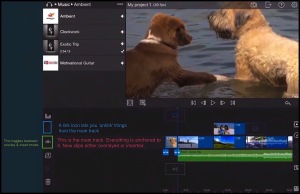
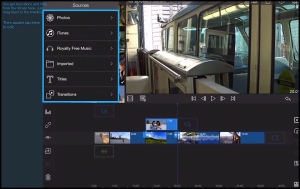


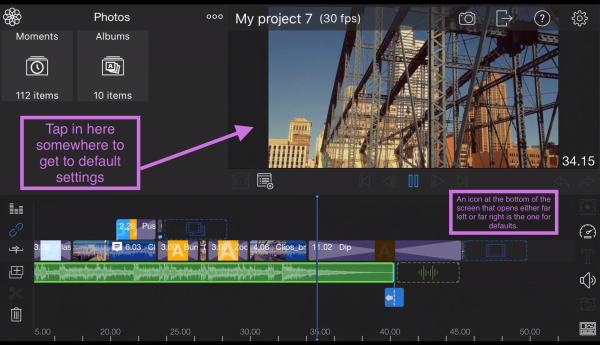
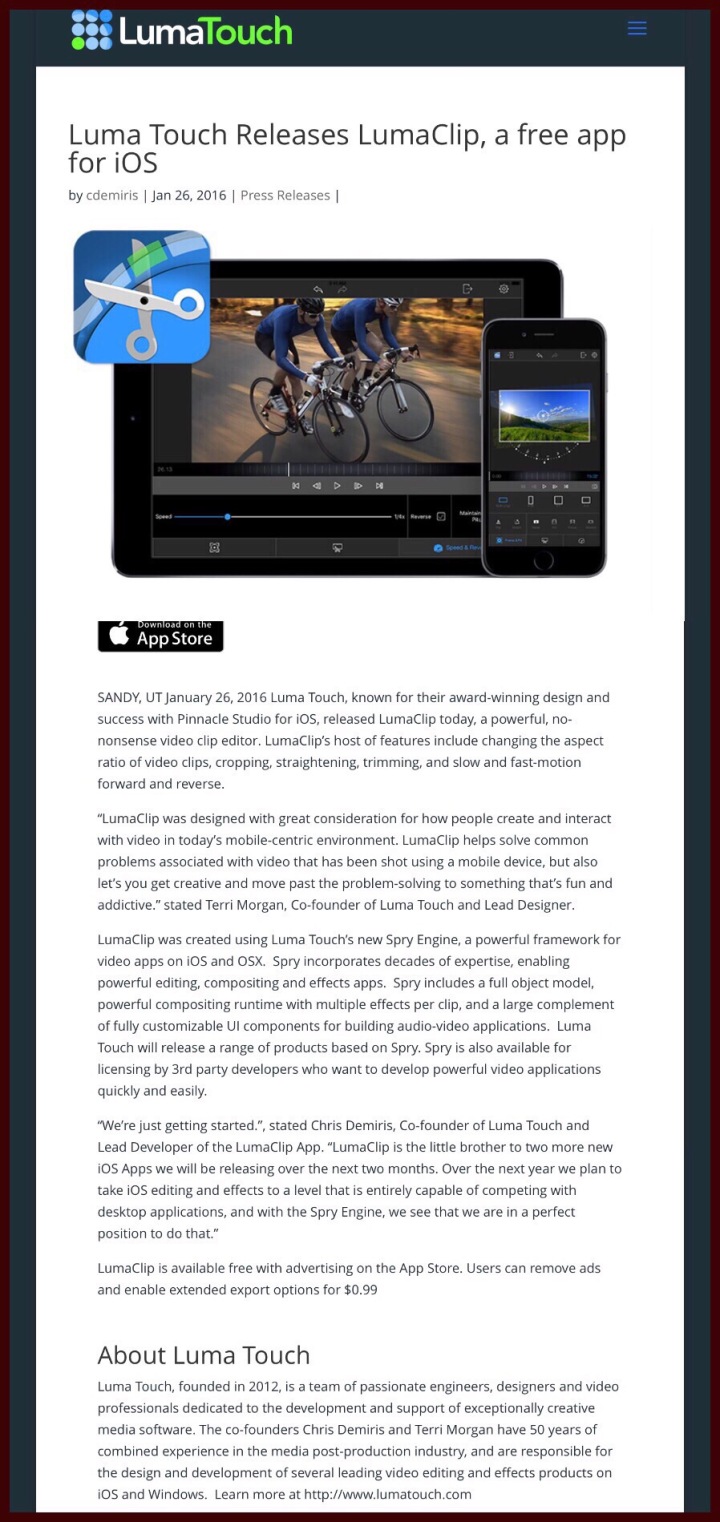
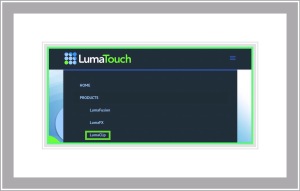
It would be great if there was a simple, concise “cheat sheet” for luma fusion… something like – “split tracks – use 2 fingers either side of track” or “separate audio – tap 3 times on the timeline picture” Etc etc… that would make my life so much easier!!
LikeLiked by 1 person
I agree with you 100%! I so wish there was more documentation for this amazing app :-)
LikeLike
Thanks for your kind words Cutter.
LikeLiked by 1 person
Just bought Luma Fusion to edit drone footage and its a bit overwhelming, glad to have stumbled on your notes
LikeLike